Download the invoicely mobile app: Android and iOS .
Supported versions:
- iOS - version 11+
- Android - version 5.0+
Please follow these steps in order to create an invoice from the mobile app:
1. Select the '+' button from your dashboard and select 'New invoice':
2. Enter the details of your invoice as needed and shown in the example below
3. Save the invoice and depending on the date that was set, it will be automatically sent out. If you would like to send the invoice before, please select the invoice from the dashboard and select 'Sent invoice'
Please see below the video tutorial on how to send invoices via the invoicely mobile app:
It is important to point out that our Mobile App is a work in progress, and there are a few limitations to working with it. Mostly related to account billing and team management.
However, everything related to your daily invoicing routine is supported!
Some of these limitations are:
- The option to upgrade and/or downgrade your subscription is not available on the Mobile App. This needs to be done from our Web App.
- There isn't a ' Billing ' section. New payment methods can only be added using our Web App as well as manually paying due invoices.
- Reports can't be generated from the App.
- Team members cannot log in with their accounts in the Mobile App. Only account owners have access to it.
- Team members cannot be added.
- There isn't a ' Business Customizations ' section on the App, meaning, you will not be able to edit or update ' Logos & Icons ', ' Colors ', and ' Languages '.